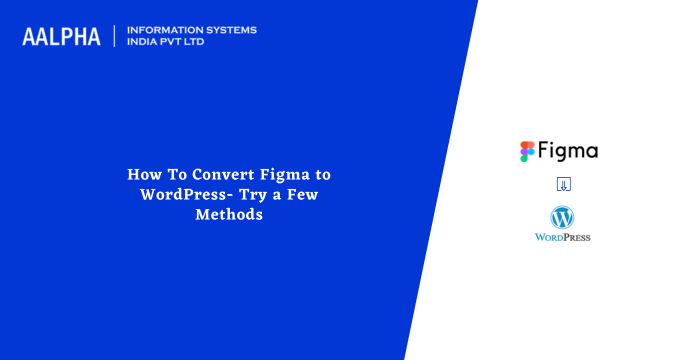In a business setting, the goal is to meet customer needs always. With the innovative technologies emerging every now and them, customers get introduced to different tools and technologies which simplify their work. These innovative changes can impact the brand to a certain level.
A good example is when searching for products and services. Unlike the traditional approaches, many consumers prefer to search and order products and services through online platforms. In this case, the internet plays a big role in connecting business owners with their customers.
For this reason, business owners need to create a compelling, highly interactive, and personalized website to enhance their online visibility and engagement. A well-tailored website that aligns with what users need is highly interactive and acts as a productivity tool that will take your business to the next level. That is why this blog is all about converting Figma to WordPress and its effectiveness in a business setting. Keep reading to find out more.
Understanding Figma and WordPress? Quick Overview
Figma is an innovative design tool that enhances streamlined collaboration among teams. The Figma tools that enhance its functionality include the following:
- Figma design – for creating, sharing, and testing designs for mobile, web apps, and other related digital products. All the design team, including developers, writers, and managers, can contribute and make decisions during the design process.
- Figma slides – tool for creating visually appealing presentations using Figma design’s prototypes and designs.
- FigJam – for creating an online whiteboard that is accessible to everyone. The tool is perfect for planning, meetings, researching, diagrams, and meetings. You can use sticky notes, images, drawings, shapes, or texts in FigJam to bring out the ideas and context well.
Some of the benefits of Figma include the following:
- Works on any platform
- Enhances collaboration among team members
- Ease of code readability
- Streamlined prototyping
- Offers timely feedback and updates
WordPress, on the other hand, is a popular CMS that enables developers to create and manage a website easily. You don’t need programming or coding skills to create and manage a website with WordPress.
Figma features for seamless design creation
Figma has incredible features that facilitate the process of creating top-notch designs. These features include the following:
-
Single interface
With Figma, you can handle your entire project using the same interface that keeps all your creations.
This helps streamline the work processes, such as navigation between project sections, moving elements, copying elements, and comparing elements, among other tasks. In this case, you don’t need several Figma windows in your browser to accomplish different tasks.
-
Reliable layout and grid controls
With the layout and grid controls in Figma, it is easy to create well-defined interfaces. On the toolbar, you will access different controls for a specific function, such as color setting, form, and text alignment.
-
Grouping of reusable elements
Figma has a feature that allows the grouping of components that can be reuse done a project.
These components play a vital role in completing web design elements such as data blocks, footers, headers, and navigation bars, among other elements that enhance the consistency of a web design.
-
Interactive components
With Figma, you can include connections or animations to variants to make them highly interactive. This feature helps developers evaluate designs in a more professional manner and build prototypes. For instance, a design can show clickable toggles, checked-in boxes, and inactive/active/hover state of a button.
-
Ease of integration
Finally, Figma integrates seamlessly with plugins that provide predefined designs. This makes the web design process faster and more seamless.
Understanding Figma to WordPress conversation
Figma to WordPress conversion is the process of transforming Figma design to align with prototype designs on the WordPress website. This process can be carried out through different methods that we will describe later in this blog.
This process will give your website an appealing look and deliver an excellent user experience.
Importance of Converting Figma to WordPress
So, why would you want to convert Figma to WordPress? Is the process worth the returns? Below are some benefits or rather reasons why converting Figma to WordPress is worth your effort and time:
-
Customer engagement
Creating a design that attracts and engages users is the real deal. Your website will always be active, with visitors wanting to explore your products and services. This is possible after converting Figma to WordPress to give the website an attractive outlook.
-
Design independence
In Figma, the designs are independent, unlike in WordPress, where they are dependent on page builders, modules, and templates. The conversion process makes the website outstanding from other competitors, thus setting your business on the frontline.
-
Brand values & identity
Figma is an innovative tool when it comes to design strategies. It offers a reliable interface that will showcase the company’s identity and values. Through the outlined design, customers can quickly define your business, thus setting you apart from other related business dealings.
How to convert Figma to WordPress using different methods
Having explored the reasons why you should consider converting Figma to WordPress, the main question is, how do you carry out the processes? What are the approaches you need to use? Below we have five methods you can use during Figma to WordPress conversion, including a detailed description of each method.
-
Outsourcing Figma to WordPress conversion services
This is where Aalpha Information Systems comes in. You can contact us for professional and streamlined Figma to WordPress conversion services that guarantee excellent results.
As we handle the process, we will ensure the following:
- Seamless responsiveness – we will ensure the final outlook of your website design is highly responsive and responds to different devices with different screen resolutions.
- SEO-friendly – Our team will ensure the final outlook of your website aligns with SEO best practices and that your website ranks at the top of search engines.
- Enhances speed – as we foster SEO, we also ensure your WordPress speed is recommendable for a better user experience.
- Coding craftsmanship – You will get high-quality and clean code. Our team specializes in WordPress website maintenance, understands and implements industry best practices to streamline the performance of your website and to guarantee seamless code maintenance processes.
- Competitive rates – We guarantee top-notch services at friendly prices. Get in touch for customized Figma to WordPress conversion rates.
- Rigorous testing to harmonize your website compatibility with different browsers.
- Extended support – After we deliver your fully converted WordPress, we will offer extra services and support to ensure your website remains stable and productive always.
With this said, share your Figma design, get a fair quote from us, and let us handle the project as we involve you where necessary; they get your project delivered in a timely manner.
-
Converting Figma to WordPress using Figma Plugins and AI tools
Apart from outsourcing Figma to WordPress conversion services, you can use tools and plugins to complete the process all by yourself.
AI plugin facilitates design tasks in Figma. However, this solution has some limitations or challenges, as described below:
- Different environments – while Figma design too is for creating design assets, prototypes, and mockups, WordPress is a web development platform and a CMS. This creates a difference in their purposes, hence affecting the workflow.
- Design vs functionality – while WordPress accommodates both functionality and design, Figma accommodates only design., meaning Figma designs don’t necessarily mean interactive and functional websites. This is contrary to WordPress, whose processes entail coding for backend functionality, interactivity, and dynamic content.
- Responsive design challenges –Figma plugins may fail to consider the principles of responsive design for a well-performing website. WordPress, on the other hand, has builders and themes that offer responsive editing tools to optimize the website to be compatible with different devices.
- SEO and structure of the content–WordPress can manage and present structured data while implementing SEO best practices, unlike Figma
- Interactivity and user experience – Figma designs may miss features that enhance user experience and an interactive website, which are crucial for a WordPress website.
- Performance optimization – A WordPress website requires optimized loading times, website performance, and other aspects that make a website stand out. Performing Figma to WordPress conversion directly may limit all these elements.
- Security concerns – well, some Figma plugins are free, and may not be stable and reliable to handle all the security requirements of a well-performing website. WordPress, on the other hand, requires solid security measures to enhance data protection, website protection against threats, and user authentication handling.
-
Converting Figma to WordPress using Page Builders
Here is another method you can use to convert Figma to WordPress. Page builders come with tools that facilitate the drag-and-drop elements, ensuring everything aligns with your business dealings.
There are a number of page builders you can use in this case, as described below:
- Elementor page builder
This page builder provides a seamless Figma to WordPress conversion process. It comes with a drag-and-drop feature that simplifies the process, even for beginners.
The steps to follow when using Elementor page builder include the following:
- Prepare the Figma design, then set up WordPress
Here, you need to complete your Figma design and make sure the assets, elements and layouts are all in order, then have the WordPress installed on your web server. You can also use WAMP or XAMPP development environments in this case.
- Plugin installation, new page creation, then Elementor editor launching
On your WordPress page, select pages, then create a new template or page for the Figma design. Then select Edit Elementor on the page edit panel.
- Figma design importation into Elementor
Here, you can use a tool to produce HTML/CSS code or Figma to HTML conversion service, copy it, then paste it into the widget or into the Elementor section. Another option is to use a plugin that facilitates direct Figma design importation to WordPress.
- Design customization
With the importation process complete, customize and refine the design using different layouts and styling options from the Elementor. Adjust the spacing, fonts, and colors, among other visual elements, to align with the original Figma design.
- Add dynamic content and functionality
After customization, you can now add dynamic content and functionality to complete the design using widgets and integrations from the Elementor. These content and functionality include galleries, sliders, and contact forms, among other intuitive elements based on your design needs.
- Review and test
Review the content and functionality to have a clear picture of your design outlook and behavior. When testing, focus on responsiveness and interactivity across different devices. This process should meet all your design needs.
- Save and publish
With the whole process completed to satisfaction, save the changes made in the Elementor and then publish the design and make it active on the WordPress website.
-
Using Divi page builder
Apart from Elementor, you can also use Divi page builder to perform Figma to WordPress conversion through the steps below:
- Divi theme installation and activation
Start the process by installing and activating the Divi theme on the WordPress website
- Create a new page
Create a new page on your WordPress Panel where you want to put your Figma design using Divi Builder. Select page editor, then press the enable Divi builder option to activate the drag and drop feature.
- Select building method
You can select a premade layout or opt to start from scratch. Choose a method that will help you accomplish your goal seamlessly.
- Create the grid structure
This structure will allow you to create columns, rows, and sections. Make sure you structure the grid to align with the Figma design you need.
- Add modules
The modules will help you create Figma elements, with each module tailored to align with Figma components such as images, texts, and even advanced features.
- Styling customization
Next, customize your design outlook using Divi styling options. You can then modify spacing options, colors, and fonts to match your Figma final outlook.
- Add visual elements
Next, use advanced features from Divi to include visual elements like shape dividers, transitions, and animations to enhance the look of your WordPress website.
- Save and publish
You can now save all the processes and publish the page. You will get real-time feedback from Divi on editing requirements. You can then make and implement changes where necessary right away.
-
Using Gutenberg Blocks page builder
Another option is to use Gutenberg Blocks when converting Figma to WordPress. You simply need to follow the steps outlined below:
- Gutenberg installation and activation
Start the process by installing and activating Gutenberg on the WordPress website.
- Create a new post or page
Next, create a new post or page on your WordPress panel. This is where you want to put your Figma design.
- Select blocks
Select blocks that will represent your Figma design structure. Gutenberg has diverse blocks that, when combined, can create elements of the content and layout of your Figma design outlook. For instance, use texts and image blocks for text and image elements, respectively. You can customize the text and images using a text editor to align with your Figma design.
- Use advanced blocks
Take another step and explore advanced blocks that will enable you to design customized elements from Figma to align with your website vision.
- Custom styles and CSS
The custom CSS and custom HTML will enable you to perform more granular control over styling. Use your own styles or your own code to ensure the Figma design aligns with the WordPress settings.
- Save drafts and preview
This far, save all the work you’ve done and preview the general outlook of your new design. You can then modify and improve the gage where necessary.
Don’t forget to test the website responsiveness in relation to layouts of different screen resolutions.
-
Converting Figma to WordPress using a premade theme
Here is another method you can use when performing Figma to WordPress conversion. You don’t need to design the WordPress theme from scratch. You simply buy and tailor it to align with your preferences.
Under this method, follow the steps below for a complete process.
- Select a reliable WordPress theme
Go for a WordPress theme that aligns with the layout and outlook of your Figma design. Check WordPress themes from different marketplaces like SeaTheme Collection.
- WordPress installation setup
Next, have your WordPress installed on your website hosting server.
- Installation and theme activation
Once you set up WordPress, activate the theme you’ve selected. On the WordPress panel, click Appearance, then Themes, then Add New. Upload and complete the activation process.
- Theme customization
Use the settings in the WordPress customization options via WordPress to tailor the design elements to match the Figma outlook. These settings include layout, fonts, colors, and other design elements. You may also need to adjust typography, configure menus, and upload custom logos or images.
- WordPress templates creation
In relation to the Figma design complexity, you may need to design custom WordPress templates that align with predefined page types or layouts. Here, you need knowledge of PHP and WordPress theme development.
- Convert design elements to WordPress
With the WordPress built-in CMS, you can start the process of Figma to WordPress conversion by recreating design elements. Under this process, you will need to create posts, pages, and custom post types and distribute them with content in the form of videos, images, texts, and other forms of media content.
- Dynamic and interactive features integration
Here, you need suitable WordPress plugins to include interactive elements and functionalities. Of course, this depends on the Figma design and components. Check the WordPress plugin repository, or you can go for premium options to get the ideal design for the required features.
- Responsiveness and performance optimization
Optimize your WordPress website for performance, ensuring it is fully functional on different devices with different screen resolutions.
- Test and launch
Perform WordPress website testing to ensure it aligns and functions with the Figma design seamlessly. The user experience should be top-notch. Finalize this process by adjusting and refining where necessary.
With everything on point, you can now launch your WordPress website and make it live.
-
Converting Figma to WordPress using HTML process
Finally, you can use the HTML method to convert Figma to WordPress. Here, you need HTML knowledge and skills to complete the process. The process entails converting the Figma design to HTML; the HTML code is converted to WordPress. You can use a tool or perform a manual process.
To convert Figma to HTML, use a CSS framework such as Bootstrap. The process is as follows:
- Log into Figma, then use a CSS framework to download the HTML template
- Create the design layout
- Convert HTML to WordPress theme
The process of performing HTML to WordPress theme includes the following:
- Create a development environment
Start by creating a local development environment on your laptop to process WordPress installation. With this, you can continue modifying your WordPress without interfering with the functionality of your active website.
- Create a new theme folder
Create a new theme folder from the wp-content. /Themes directory in WordPress and name it.
- Create PHP files
Now, create the following files in the theme folder you just created:
- php – a default template file for rendering the theme homepage.
- css – have the theme descriptions, including the version, author, and name, among other details.
- php– this is optional, and it is used to hold the sidebar HTML code in case your design has a sidebar.
- php – carries the HTML code for the theme’s header
- php – carries the HTML code for the theme’s footer section.
- Break your HTM into modular components
Evaluate the HTML design, breaking it into modular components, then convert the components into different PHP files in your theme folder.
- HTML to PHP conversion
Open all the HTML files, then convert them into PHP files. You might need an expert here in case the process is quite technical.
- WordPress function and tags integration
With the WordPress functions and tags, you can now fetch and display content through your PHP files.
- Enqueue CSS and JavaScript Files
Create relevant files in your theme folder in case your design has JavaScript or custom CSS files. Use the WordPress function to enqueue them in the relevant theme files.
- WordPress features implementation
Now, implement the WordPress functionalities in case your HTML design has dynamic features like menus, comments, and blog posts. Use the WordPress plugins, hooks, and functionalities to complete these procedures.
- Test, upload, and activate the theme
With the integration process completed, you can now do WordPress theme testing to ensure all the components and functionalities are in order. Test the theme consistency and responsiveness on different browsers and devices.
With the process complete, you can now ZIP the theme folder and then upload it to your active WordPress website. On your WordPress panel, press appearance, then themes, then activate your uploaded theme.
Note: If you choose to use the HTML process when converting HTML designs to WordPress, you must have adequate knowledge and skills in WordPress development, PHP, CSS, and HTML. Otherwise, you can hire experts from Aalpha Information Systems if you aren’t well-conversed with these technologies.
Enhancing to overall Figma design outlook in WordPress
When you’ve successfully converted your Figma file into WordPress, how will you ensure the new design works seamlessly in the WordPress environment? Here are some ideas that will enhance the overall functionality of your new WordPress design:
-
Use WordPress customizer to enhance the theme outlook
On the WordPress panel, select appearance, then customize. You can then adjust the theme outlook to align with the Fima design. Among the elements you can change here include layout, typography, color scheme, and logo, among other elements.
-
Use WordPress block editor to edit page content
Use the Gutenberg WordPress block editor to adjust the page outlook. You can also create new pages and style your content to align with the Figma design. Among the elements you can edit here include buttons, images, and graphs.
-
Use page builders to perform advanced customization
Beaver, Divi, and Elementor are some of the page builders that will help you perform advanced customization. With the drag-and-drop features offered by these page builders. You can style and design your page to match your layout.
-
Use custom CSS to fine-tune some elements
This process will give you a WordPress website that matches that of Figma design. On your WordPress customizer, choose additional CSS, then add custom CSS to some of the website elements.
-
Adjust the typography and fonts
You will need to enhance design consistency for a good user experience. Therefore, include custom fonts that align with Figma design, then configure and apply them across your WordPress site.
-
Use plugins to enhance interactivity
Use various plugins to add dynamic elements like sliders, galleries, forms, and animations. Customize these plugins to match your design and user interaction.
-
Test devices and deploy
Before you go live, make sure you test all popular browsers to ensure your WordPress website is accessible to all users. You can use your browser’s developer tools or the customizer’s responsive view to perform all these tests.
Conclusion
The Figma to WordPress conversion process comes with a lot of benefits, especially customer satisfaction. Besides, the process shouldn’t be a big deal. There are different methods you can use depending on your project needs, expertise, and type of your website and your userbase. With the right tools and approaches, you can accomplish the process seamlessly. The good side of it is that you can even hire WordPress development experts from Aalpha Information Systems to perform the processes in a professional manner. In any case, the end results are worth every effort and time spent on the process.