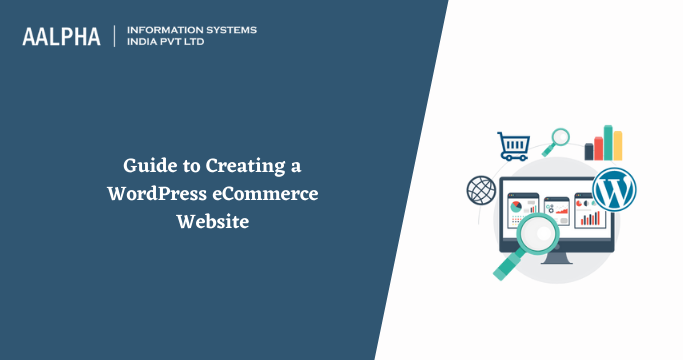eCommerce is on track to become a significant participant in the global retail industry. One of the most significant aspects of joining the eCommerce industry is how simple it is now. Many businesses may provide you with everything you need to launch your online shop in a matter of clicks. Choose an appropriate eCommerce platform, and you’re off to a great start!
Why should one use WordPress?
WordPress is a free and open-source content management system created by a volunteer community and a core group of key developers. More importantly, WordPress powers about a quarter of all websites on the internet, and for a good reason—it combines ease of use with plugin-based flexibility, enabling its capabilities to be extended to virtually any need.
WordPress is ideal for building an eCommerce website since it has many pre-designed themes. It also includes plugins that allow complete eCommerce functionality, from product display to shopping cart and checkout.
-
Select a domain name and web hosting provider.
The first step is to choose a domain name for WordPress eCommerce. This will be the website’s future address. This is the address you put into your browser’s address bar.
While WordPress is free, a domain name costs about $10 per year. Having your domain name (yourbusinessname.com) appears far more professional than having your name on someone else’s domain.
You will also need a web hosting firm to host your website on the internet. Dedicated hosting ensures that your website loads quickly and has no long-term interruptions. You may choose for shared or dedicated hosting. A shared host is less costly but gives you less control over your website.
-
Choose eCommerce plugins.
What distinguishes an eCommerce WordPress website from a regular WordPress website is the ability to sell goods straight from your site. Because WordPress lacks native eCommerce capabilities, you’ll need to install an eCommerce plugin, such as upsell and cross-sell tools, to bring this capability to your website.
- WooCommerce
WooCommerce backend is entirely free to use, but you may enhance its usefulness with various premium and free add-ons. Extensions may perform various functions, from giving consumers AI-driven suggestions on product landing pages to enabling planned group and daily discounts to activate when a specified amount of people buy an item.
-
Install your online store’s plugin.
After selecting an eCommerce plugin for your WordPress site, you’ll need to install it through the WordPress backend.
If you’re still in the market for a hosting service, you may be interested in Bluehost’s collaboration with WooCommerce. Bluehost provides an all-in-one solution for WordPress eCommerce setup, including a domain name, WordPress with WooCommerce pre-installed, and SSL certification to ensure the security of your online shop.
-
Create product pages.
Now that your plugin is installed, it’s time to begin adding items and their associated product pages. Because each plugin operates differently, we’ll go through the procedures for doing this in WooCommerce.
a) Increasing the number of tangible goods
You’ll be greeted with a screen like that used to publish a blog post on WordPress. Replace the post’s title with your product’s name and replace the text with a description. Then, add a featured image for your product on the right sidebar and optionally extend the product gallery.
Then, in the Product Data section, elaborate on your product. The first thing to notice is the Product Type drop-down.
b) Increasing the number of virtual goods
Virtual items are not sold physically, whereas downloadable goods may be downloaded straight from your store. eBooks, for example, are both virtual and downloadable.
Adding virtual commodities is like adding authentic goods. Just check the “Virtual” or “Downloadable” box next to Product Type to sell virtual products. Any of these choices remove the Shipping tab from Product Data. Also, go to the Inventory page and deselect “Manage stock?”
-
Payment method
Payment is the last step in any WordPress eCommerce setup, just as it is in any purchasing transaction, online or offline. Your eCommerce site requires a payment mechanism.
Payment gateways are third-party companies that operate as a middleman between you and your customers.
When a customer completes a purchase on your site, they are sent to the payment gateway’s page to input their financial information or log in. The customer sends money to the payment gateway, which puts it in your merchant account.
PayPal is one of the most often used payment methods, although it is not always recommended. Fortunately, WooCommerce offers various alternative payment gateways, which can be installed by visiting the WooCommerce Extensions store.
Conclusion
You now understand how to build a WordPress eCommerce website. You’ve learned how to pick a hosting provider, choose a plugin, install that plugin, add your first product, and configure your site’s payment gateway. By the time you’re through, you should have a completely functioning, although barebones, eCommerce site that you can grow and enhance as your requirements dictate. More importantly, consult with an eCommerce development company to build a powerful eCommerce website with WordPress.
Any queries about WordPress eCommerce website development? feel free to contact us & get a free quotation today!
Also check: Multi-vendor eCommerce Platforms